Contact Support Team
Ask a question via the online form for more help.
To fade in/out at the beginning/end of the video, please follow below steps:
1. Press "Import " button to load the video file to the Media Library.
2. Drag and drop the video file into the video track.
3. Find the Sample colors under Media tab, choose black and drag it at the beginning/end of the video.
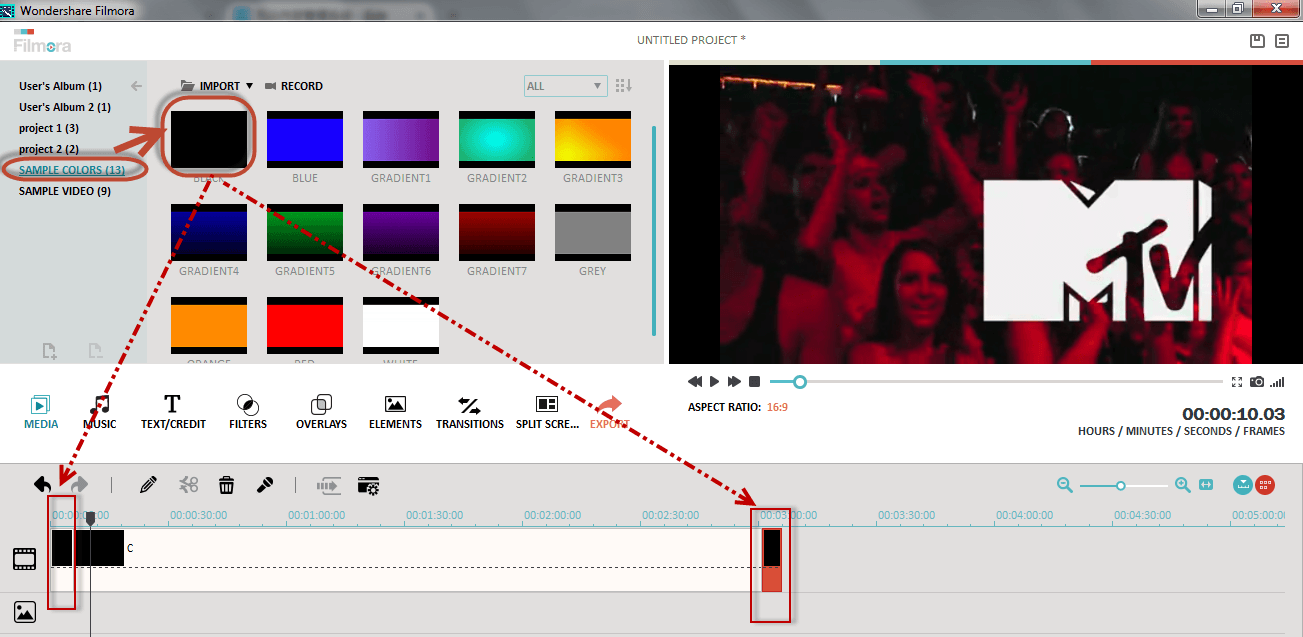
4. To change the duration, you just need to put the mouse on the edge of the sample color and when it turns into 

Can't find your answer in Quick Assistance? Let our customer service Expert help you. Contact us via Twitter (24 hours online) before you buy, and ask your question via Online Form about technical questions.
Ask a question via the online form for more help.
Tweet us @iSkysoft to get support through Twitter.