Contact Support Team
Ask a question via the online form for more help.
If the timeline duration is not the same as the exported video, then there might be some small fragments left on timeline. You need to locate the fragments and then manually remove them. You could follow below steps to locate and remove them.
1. Press Zoom to Fit Timline button to show all the contents on timeline. Then find the fragments and remove it manually.
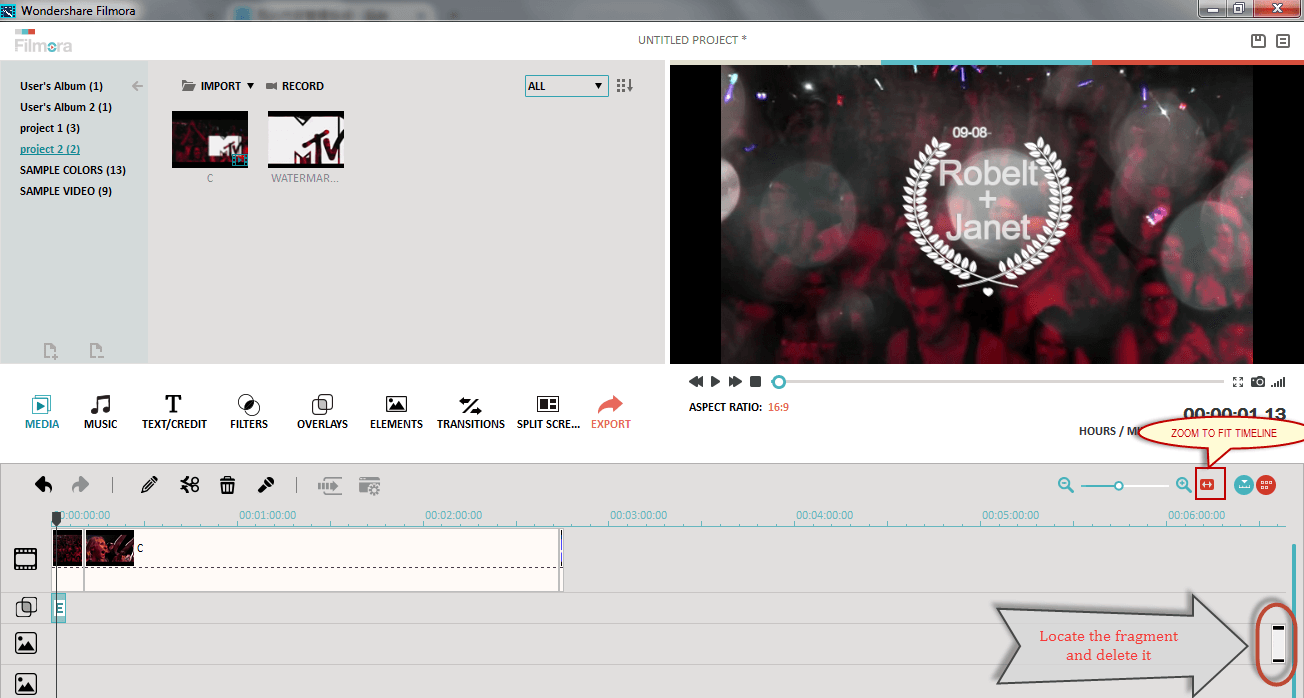
2. If you still could not locate the fragments, please press the Zoom in button to enlarge the timeline to the maximum. Right click the fragments and choose Delete.
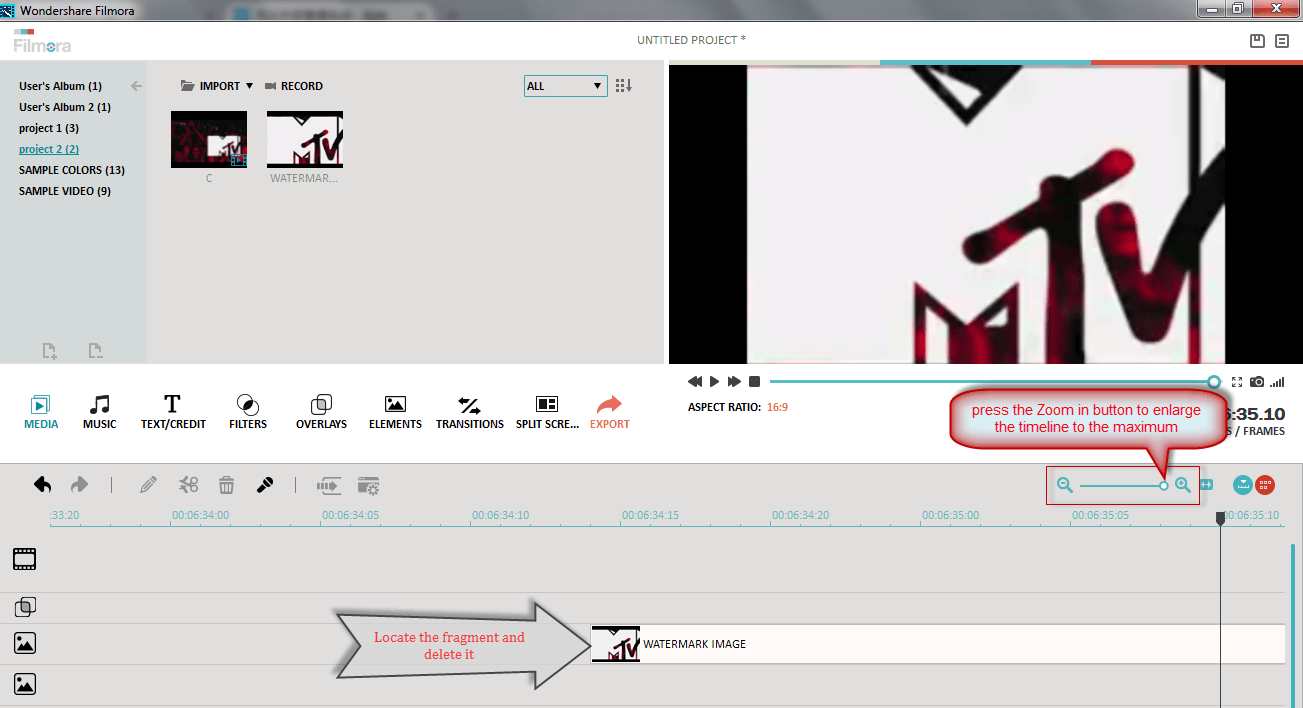
3. After delete the fragments, you will find the duration time has changed in the preview window. Meanwhile you could replay the project file again and see if there is extra blank frame.
Can't find your answer in Quick Assistance? Let our customer service Expert help you. Contact us via Twitter (24 hours online) before you buy, and ask your question via Online Form about technical questions.
Ask a question via the online form for more help.
Tweet us @iSkysoft to get support through Twitter.